1. Generate Plugin Key
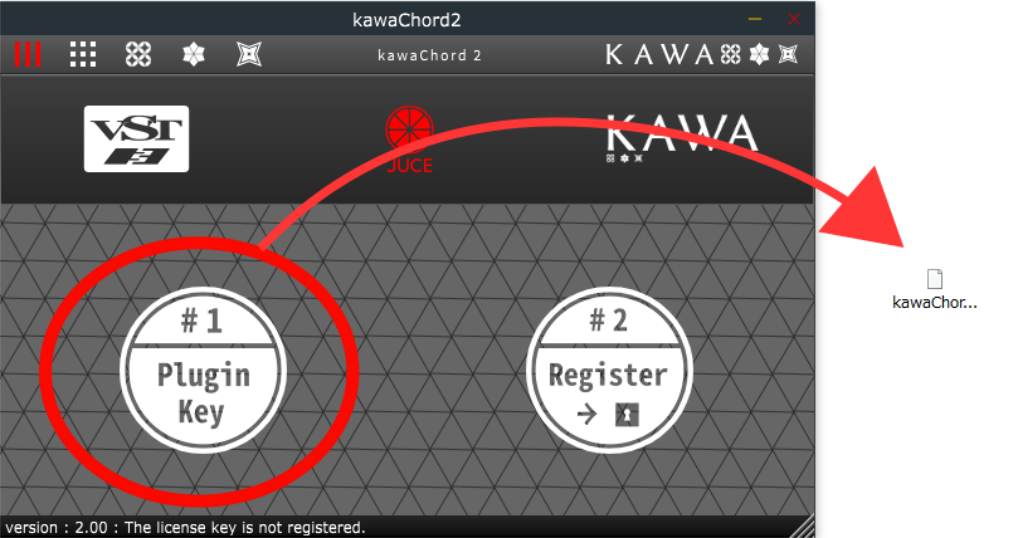
when you start KawaChord for the first time, you are urged to activate it. Click the left button"#1" to generate a plugin key.
2. Register Plugin key to Kawa.works Account.
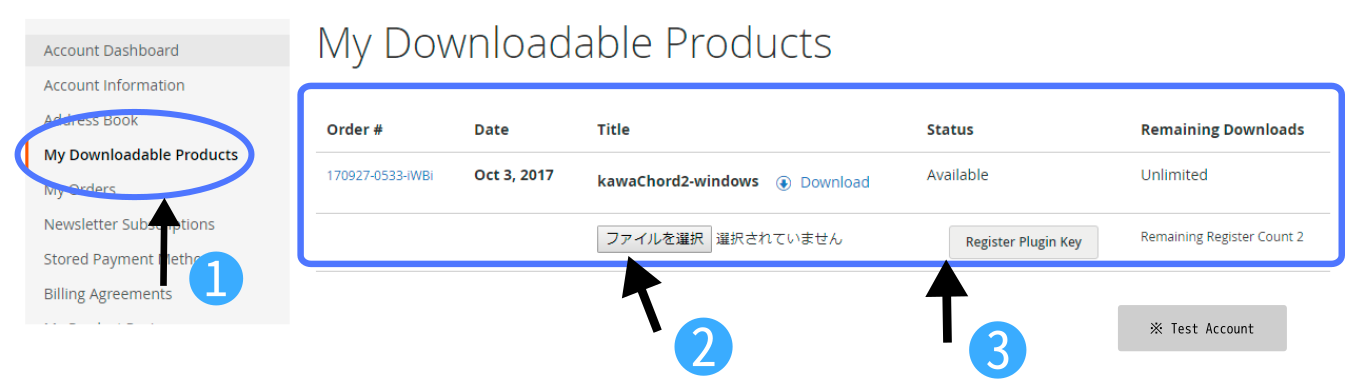
Register the plugin key in "My Downloadable Products" on your http://kawa.works account.
3. Download License Key
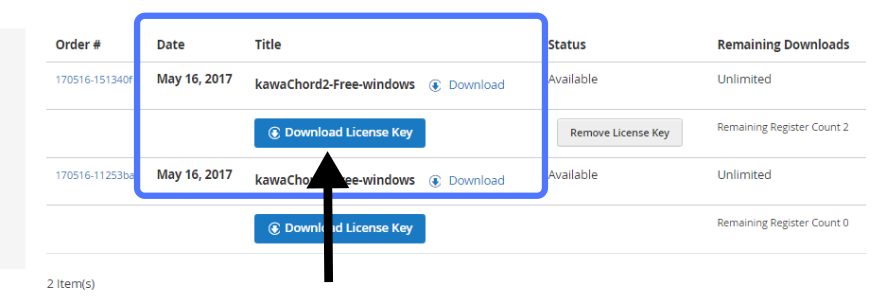
if the plugin key is registered properly, you can download the license key.
4. Register LicenseKey to Plugin.
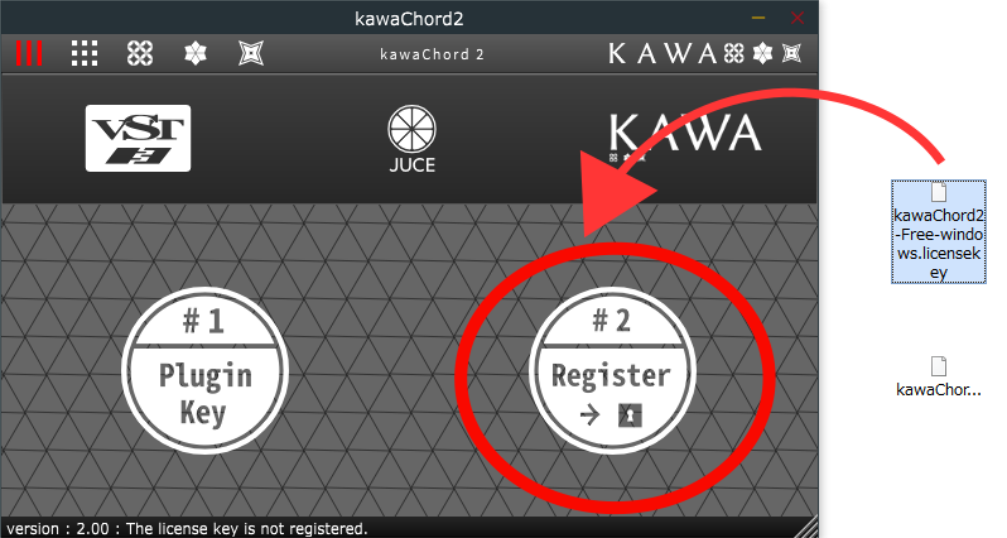
Register the downloaded license key with the plugin by clicking the "Register button" on the right.
- Vst 2.4 and Vst 3 plugins are required to activate respectively but you can use the same license key.
- When you installed both “Free version“ and “Commercial version”, There may be cases where only one of them is recognized. When installing the commercial version, please move the free version to another place once or delete it before trying the installation.
- Please check the difference between similar name ".licensekey" and ".pluginKey".
1. プラグインキーを生成する
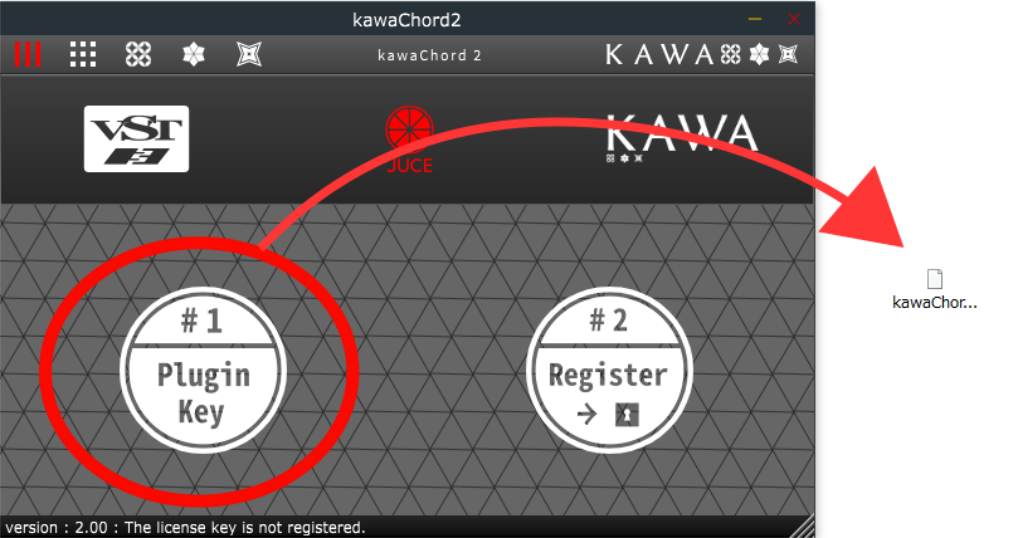
kawaChordを初めて起動するとライセンスアクティベートを促されます。 左側のプラグインキーを生成ボタンを押してプラグインキーを生成します。(※ 左のボタンを押すとプラグインキーを保存する場所を尋ねるウィンドウが開きます。)
2. プラグインキーをkawa.worksアカウントに登録する
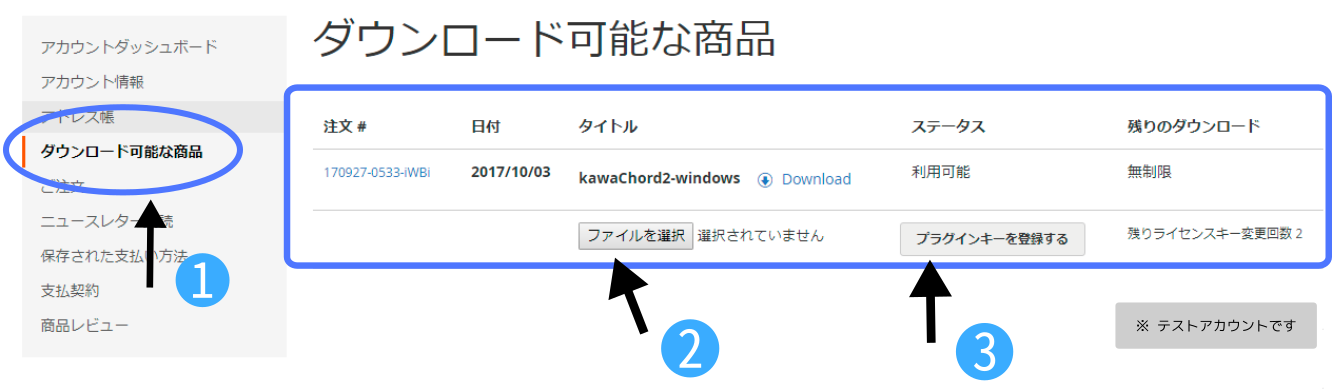
kawa.works アカウントの「ダウンロード可能な商品」タブへ移動するとプラグインのアクティベートができます。 ここで、1で生成したプラグインキーを登録します。
3. ライセンスキーをダウンロードする
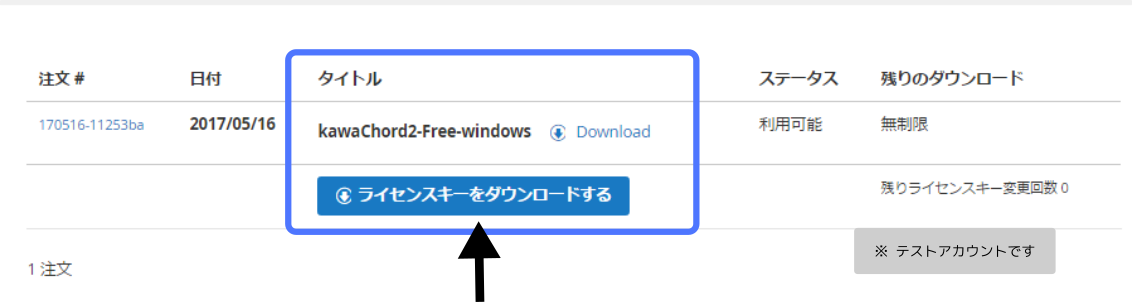
正しいプラグインキーであれば登録が完了し、ライセンスキーがダウンロード可能になります。
4. ライセンスキーをプラグインに登録する
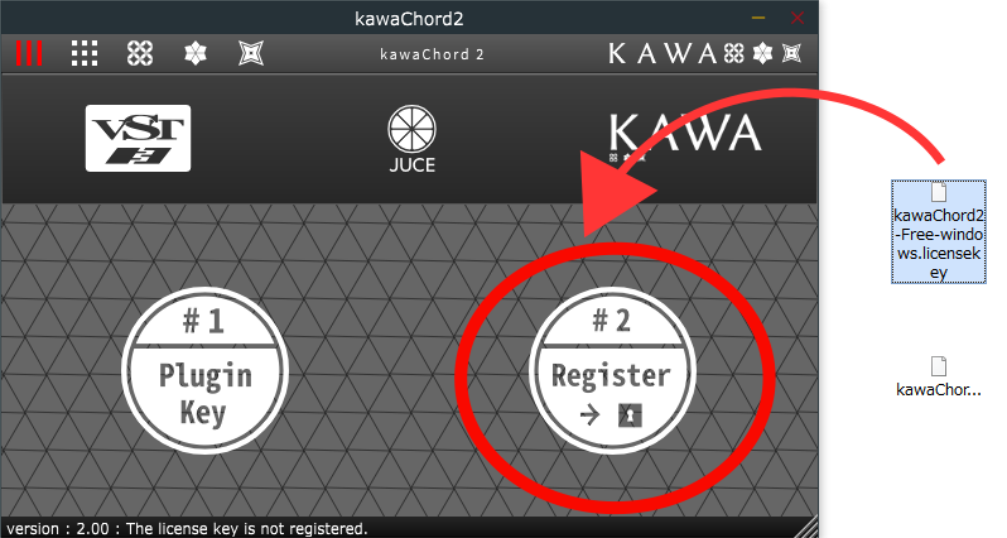
ダウンロードしたライセンスキーを右側の「登録ボタン」を使ってプラグインへ登録します。 登録が完了するとアクティベートが完了し使用することができます。
- VST2.4 プラグイン、VST3プラグインそれぞれアクティベートが必要になりますが、同じライセンスキーを使用することができます。
- 商用版とフリー版を一緒にインストールするとどちらか片方しか認識されない場合があります。商用版を使用する場合はフリー版を別の場所に移す、または削除してインストールをお試しください。
- ".licensekey" と ".pluginKey" と名前が似ていて間違えやすいのでご注意ください。
